Your First Translation
Last updated: Aug 31, 2024
Welcome to Omni! This guide will walk you through your first translation using Omni's web translator. We will translate Chapter 1 of the novel "The Cannon Fodder Turns His Sister into a Soaring Phoenix."
Let's get started!
Steps
1. Open Omni's Web Translator
Navigate to app.readomni.com to access the Omni web translator. As you can see, Omni supports text and link translations. In this case, we will be using a link to translate the chapter.
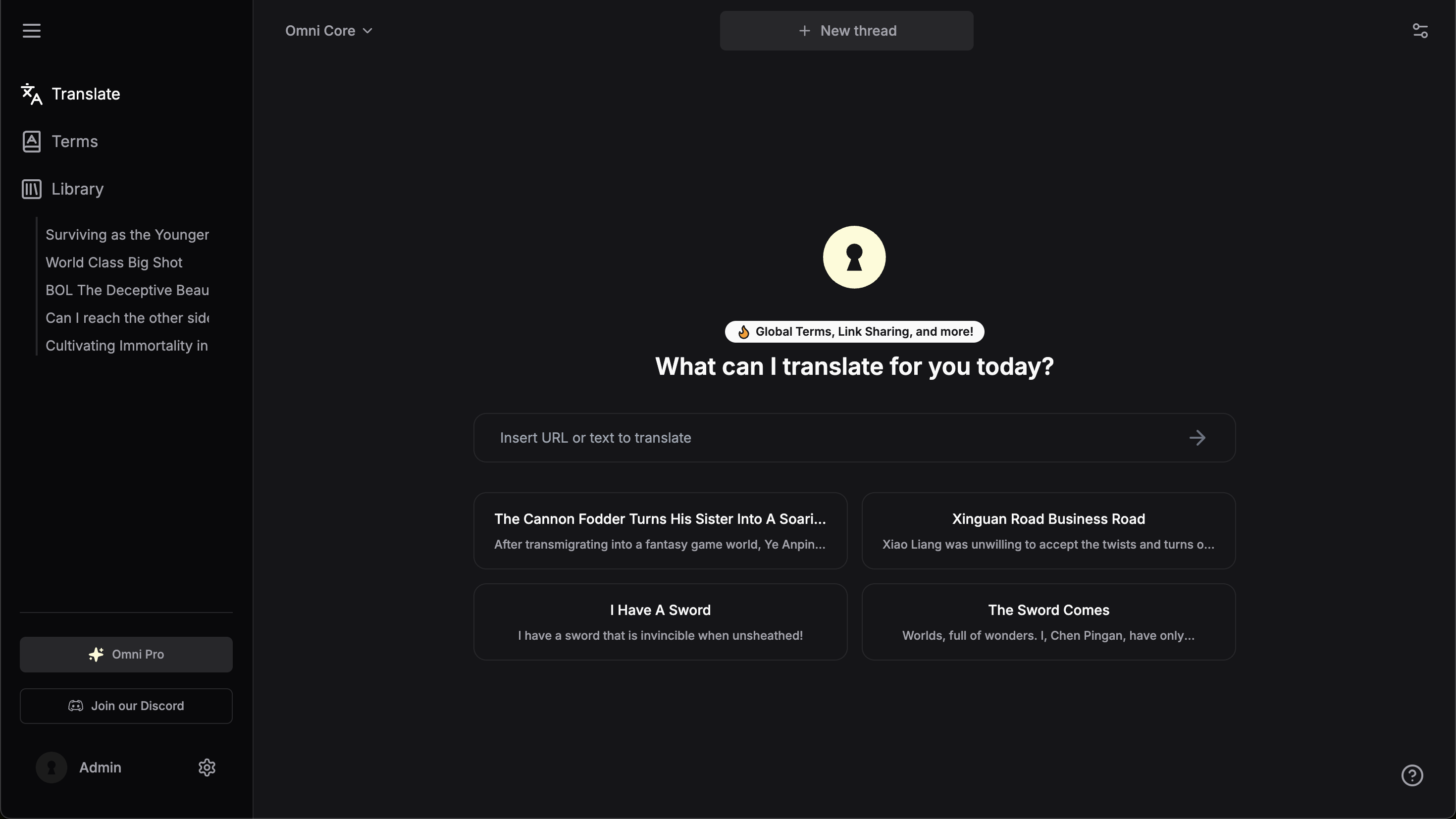
TIP
While you can use Omni without an account, creating one allows you to access additional features and increase your translation limit.
2. Determining the Chapter Link
IMPORTANT
Please make sure that the link you provide corresponds to the chapter you want to translate. Avoid using Table of Contents (TOC) links or cover page links.
Please input https://m.sfacg.com/c/7085542/ into the text box. This is the chapter link for Chapter 1 of the novel "The Cannon Fodder Turns His Sister into a Soaring Phoenix" that we will be translating.
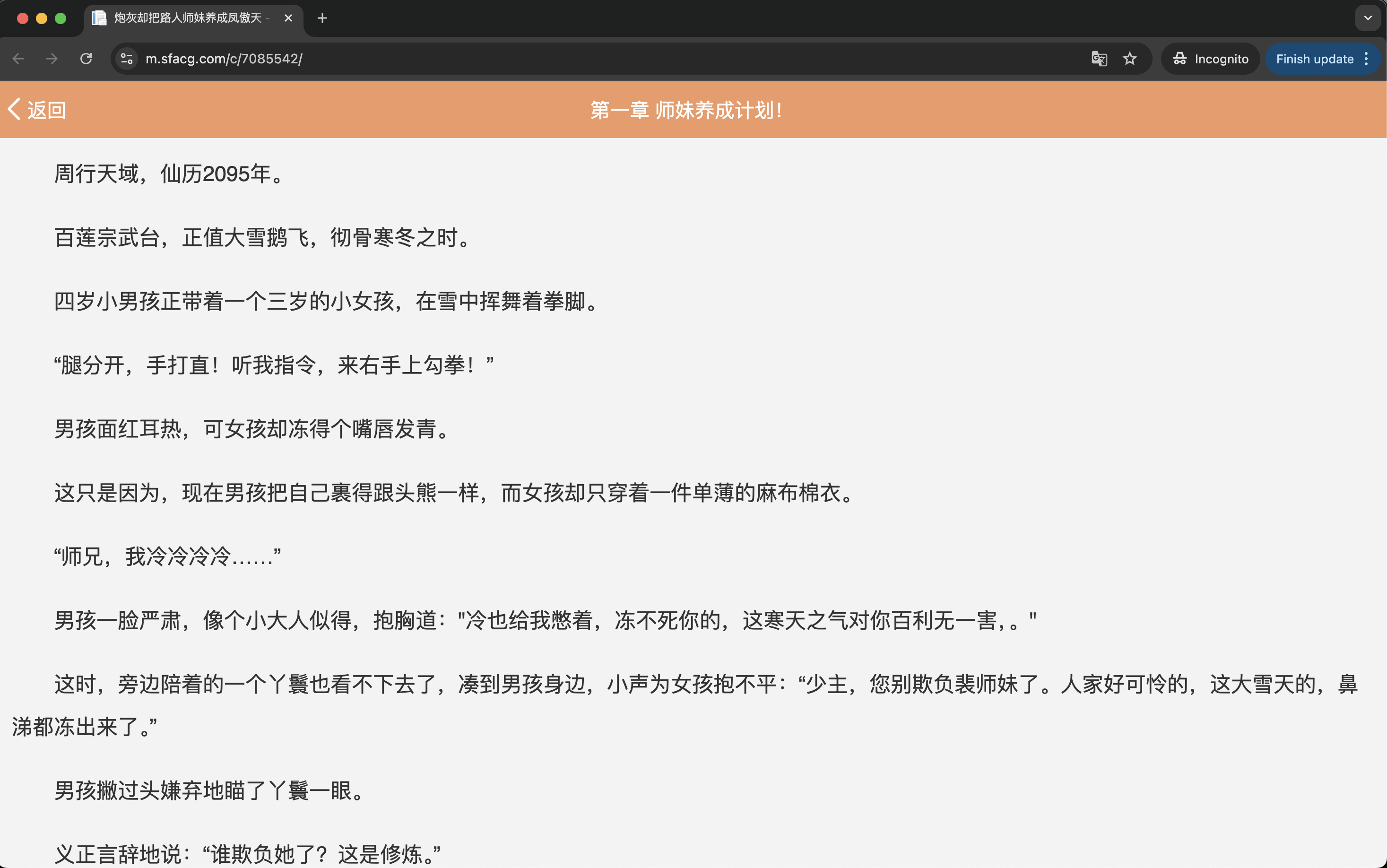
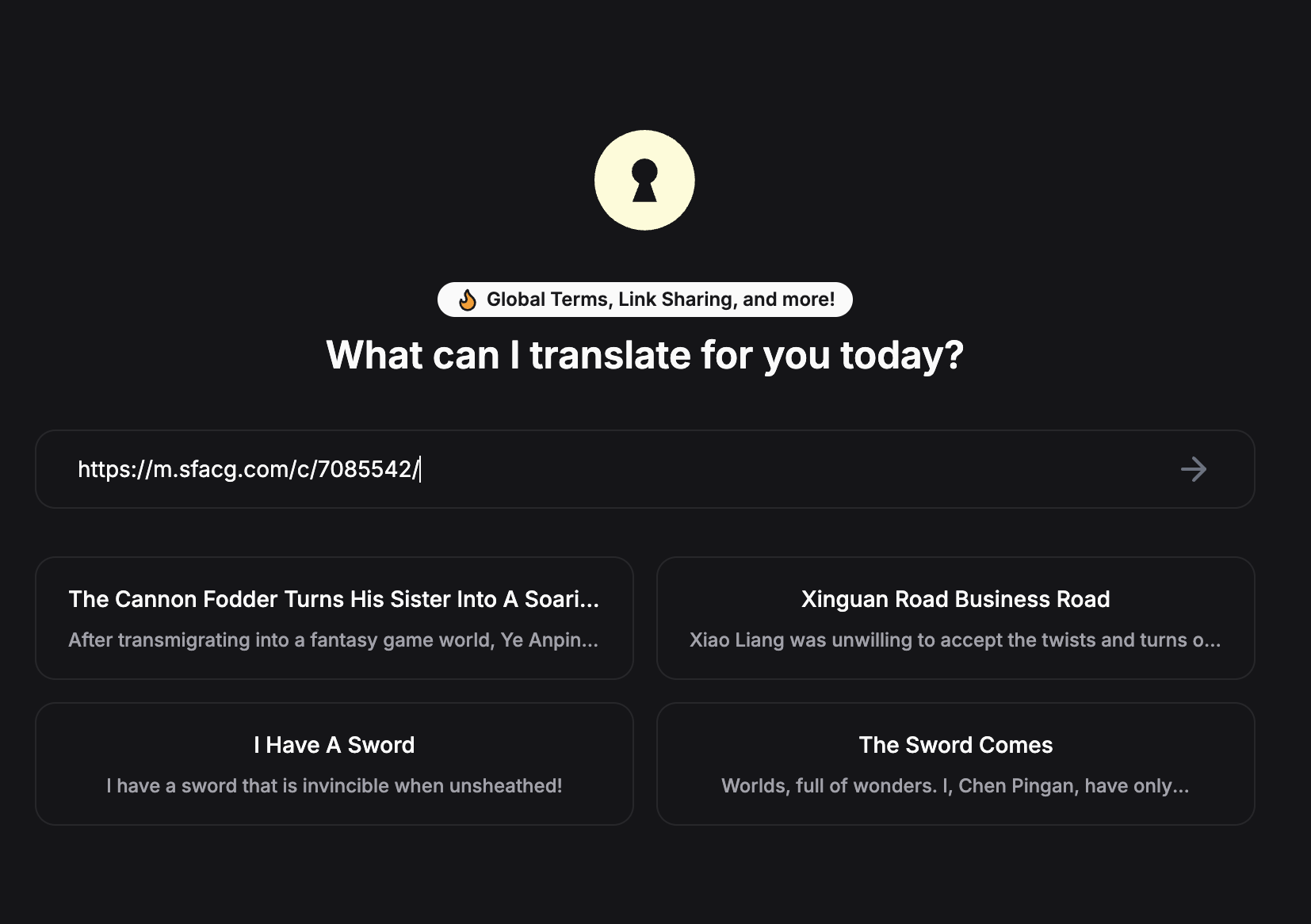
After pasting the link, simply press Enter or click the right arrow button to proceed.
3. Wait for Translation
Once you've submitted the link, Omni will automatically fetch the text from the provided link and begin the translation process. You will see a loading screen indicating that the translation is in progress. As the translation progresses, you will see the translated text streaming in.
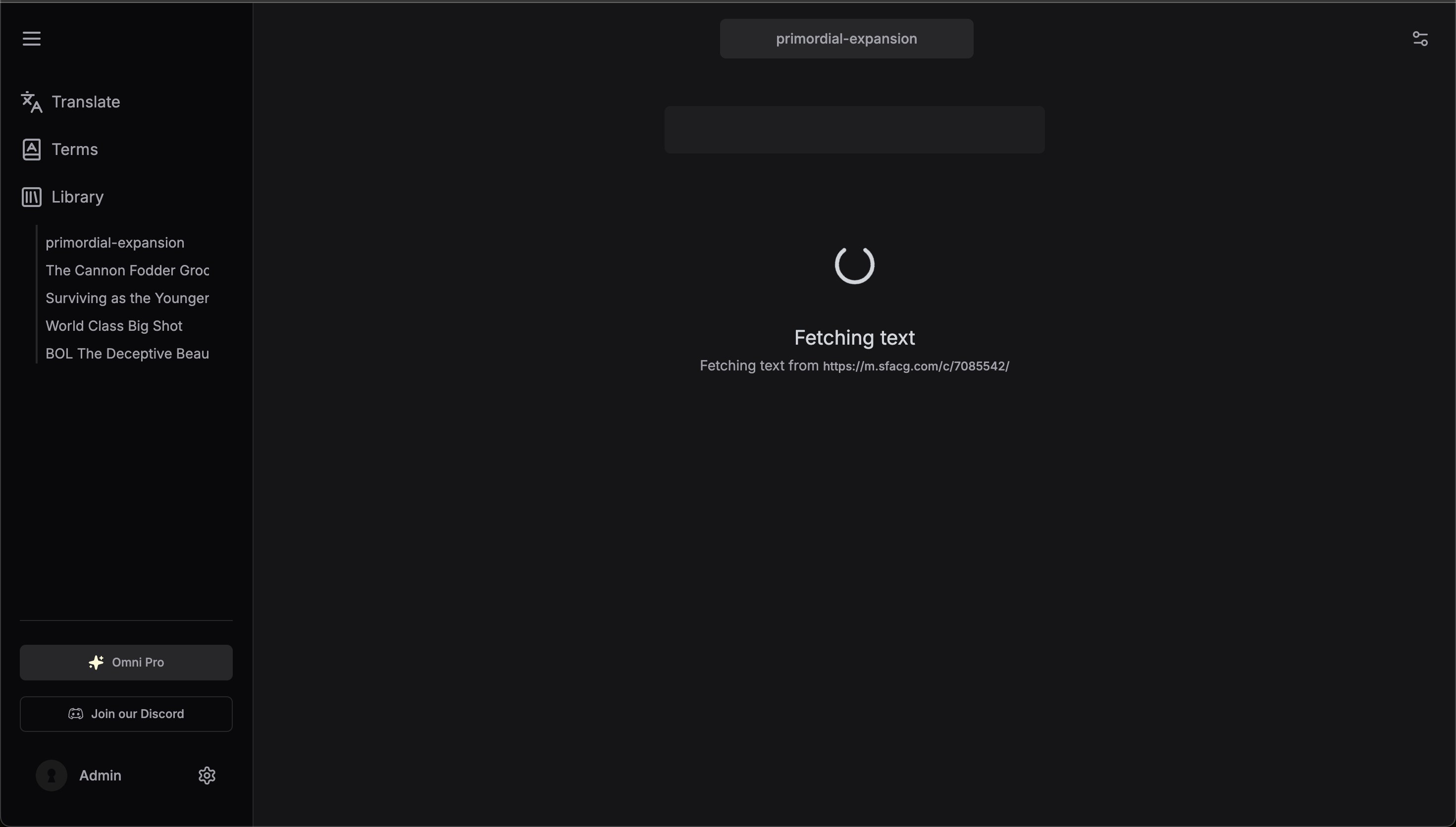
TIP
Pro users can enjoy up to 20x faster translations. Free users may experience throttled speeds to ensure fair usage for all users.
4. Enjoy!
Once the translation is complete, enjoy reading the translated text directly on the Omni platform!
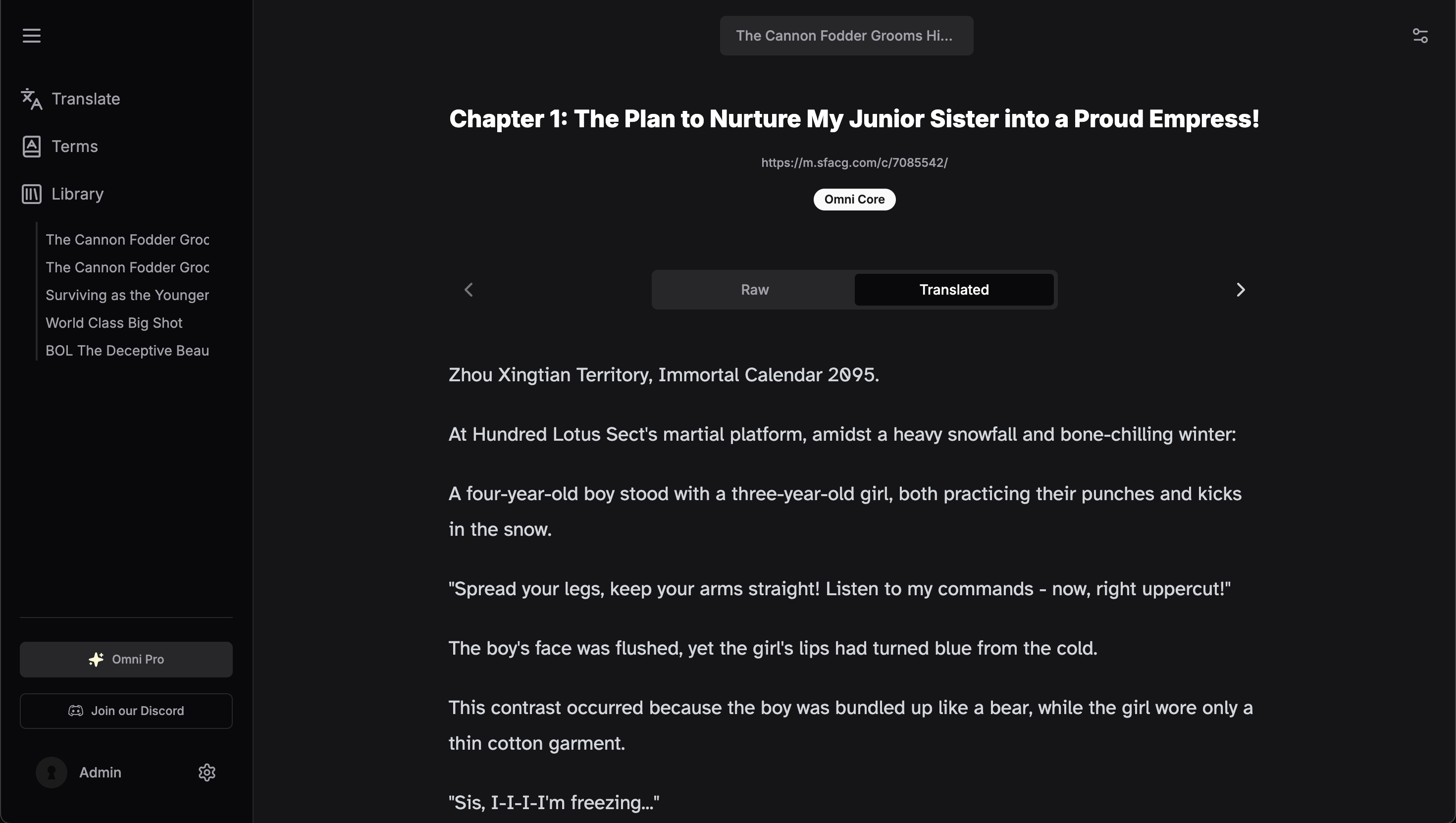
TIP
When you use links for translation, Omni will automatically detect and translate the next chapter if available. This feature ensures a seamless reading experience. Just click the Next Chapter button to continue reading.
